What is Fing?
Most users of Raspberry Pi have needed to find its IP address on their local network. A quick goggle at Google, and we find that the Fing App for Android is the way to go. Load it up, log on to your network, and in seconds you'll see a list of attached devices.
Fing on Other Devices
So it turns out, you can run Fing on other computers too and it's a great way to keep track of your online devices. Running constantly in the background, it can tell you what's online and what's not, and alert you when something goes offline. This is particularly useful in IoT scenarios.
Fing on the Raspberry Pi
At the outset, don't expect the same slick graphics that you get on the Android App. On the RasPi, Fing runs in Terminal mode and gives a recurring list of attached devices. It's not the most inspiring sight, but it works...
How to install Fing on the RasPi
First, go to this page to see the instructions.
Now, before you go on, save yourself a lot of fiddling. I spent hours trying to get this working on a Pi Zero. Eventually, I called in my Big Guns (co-blogger Allan) and with his 40 years of programming in every language you can imagine, he also couldn't get it to work. Eventually we both gave up.
Then Allan suggested I use another Pi. Plugged in a Version 2, and it worked first time!
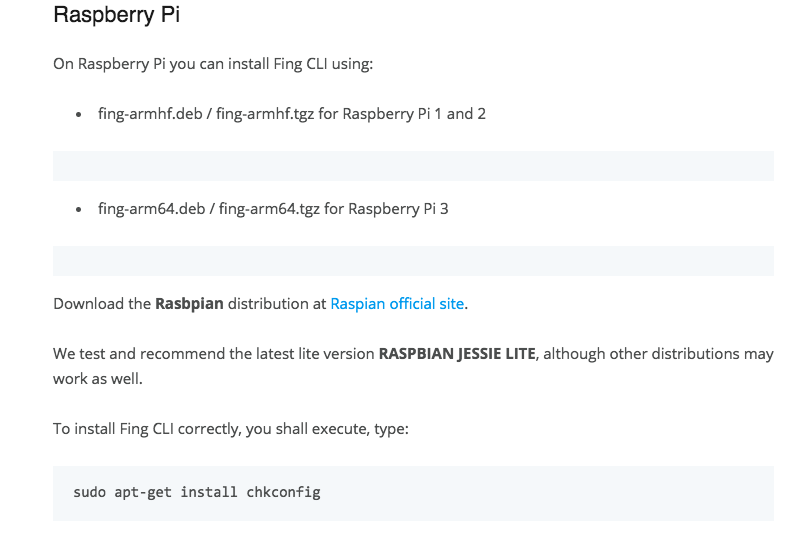
Like so often happens with RasPi instructions, to the "Linux-impaired", everything is a clear as mud. So here's what to do...
First, make sure you've downloaded and installed the latest version of Raspbian Stretch Lite. Get yourself logged in with ssh, and then type into your Terminal:
sudo apt-get install chkconfig
and wait for the installation process to finish.
Next is to install the required package. You can choose between two options. I decided on the tgz option. You need to be careful which package you download.
If you're using a Pi 1 or 2, then type this:
wget fing-armhf.deb / fing-armhf.tgz
If you're using the Pi 3, then use this:
wget fing-arm64.deb / fing-arm64.tgz
When it has done its stuff, type this:
sudo installpkg fing-armhf.tgz
That should be it. Now go to terminal and type
sudo fing
and you should get something like this:
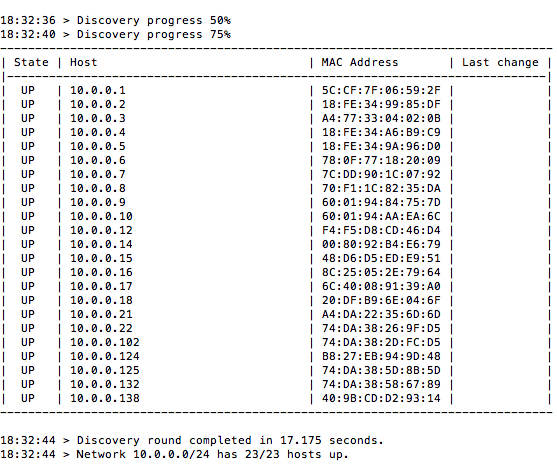
Keeping it running
Lots of RasPi newbies don't know how to keep a routine running after they've logged off of Terminal. You'll probably want this when you're running Fing; you don't want your Terminal open all the time. For that I use Screen Bash. Here's an explanation of what it is - and how to use it.
I'd recommended it to anyone that ssh's into a Pi from Terminal. That said, because I've been using it for years, I've never explored alternatives so there may be better ways to do it.