Geek that I am, until now I've avoided smart watches. The square-faced Apple Watch never appealed to me and the Android devices look too big, clunky, and intrusive.
I didn't know there was an alternative - until I read about hybrid Smart Watches. They are a special breed of watch that incorporates the characteristics of a regular watch (digital or analog), with select functions of the Smart Watch.
Some hybrid Smart Watches as sold by Fossil but a few smaller companies have entered the field too.
Several things set these watches apart from regular smart watches - most notably, their battery life. The one I'm about to describe requires a battery change once in two years - a far cry from the daily boost required by the power-guzzling square faces of Cupertino.
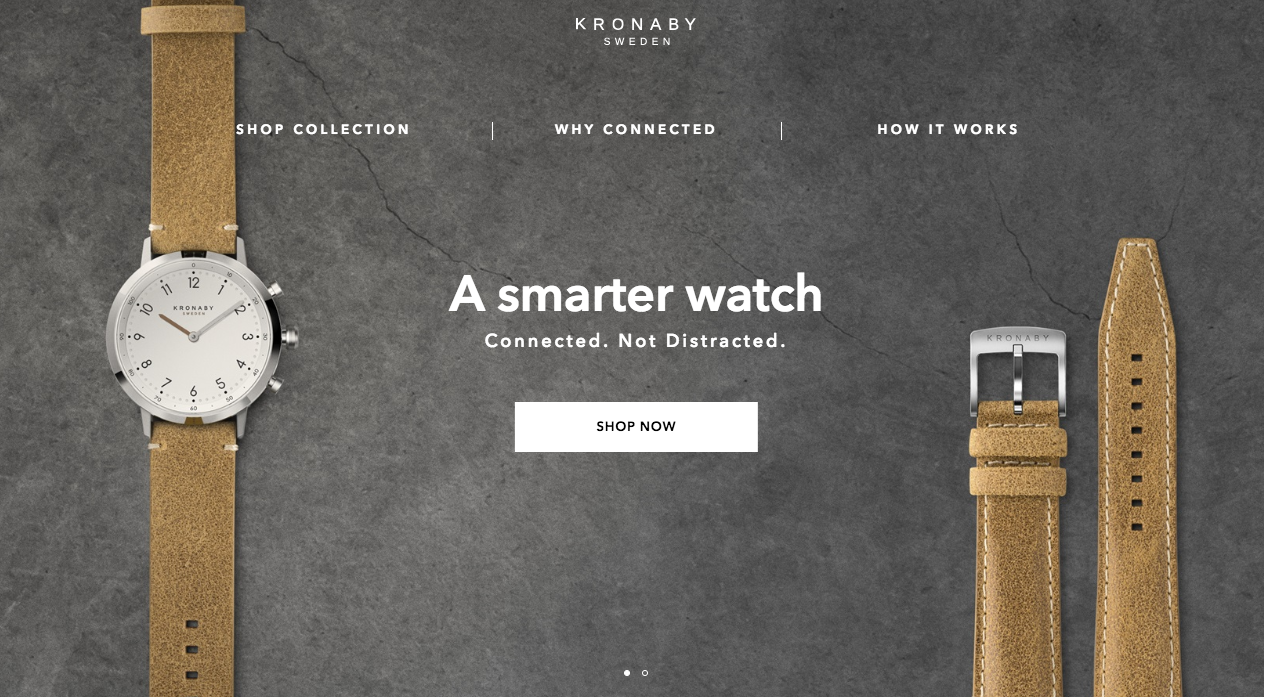
The hybrid smart watch that caught my attention was the small Swedish company, Kronaby. They specialize in beautifully-designed analog (hybrid) smart watches that radiate prestige, while quietly synchronizing with your phone. They offer multiple functions - applied through their simple, easy-to-use and equally well-designed app.
This post is for general interest, but may be most useful to the Kronaby owner who wants to know what their IFTTT function is, and how to use it with their watch.
What is IFTTT?
It's short for If This Then That - meaning - if This happens, then do That. Examples may be, If the sun goes down at my location, Then send an email to myemail@mydomain.com. If I reach home, Then turn off my phone bluetooth. If it's my wife's birthday, Then send me a reminder.
Thousands of people have contributed their IFTTT "Applets" that are available to the whole community.
Of course, before you use IFTTT, you'll need to open an account.
So where does Kronaby fit in?
The good people at Kronaby thought to incorporate an IFTTT trigger into their watch app.
There's the outgoing command: If you press a particular button, then That will happen.
And the incoming command: If something happens (security camera detects movement) Then vibrate the watch.
At the link above you'll see various pre-built examples that are designed to operate with commercial products and web services. Here I'm going to show you how to make one yourself that meets a specific personal need.
(By the way, if you look around whatimade.today you can find many home automation projects that work with IFTTT. Any of them - including the DIY smart switch - can be made to work with your Kronaby.)
Making it work
Here I'll explain how to set up IFTTT both for button-pushes (outgoing), and to receive alarms (incoming).
Outgoing
Say you want to add a line to a google sheet with the date, time and geographic location, each time you press your Kronaby button. (This may be useful for recording the start and end of a meeting or phone call.)
First, on your Kronaby watch app, place the IFTTT icon on your desired pushbutton.
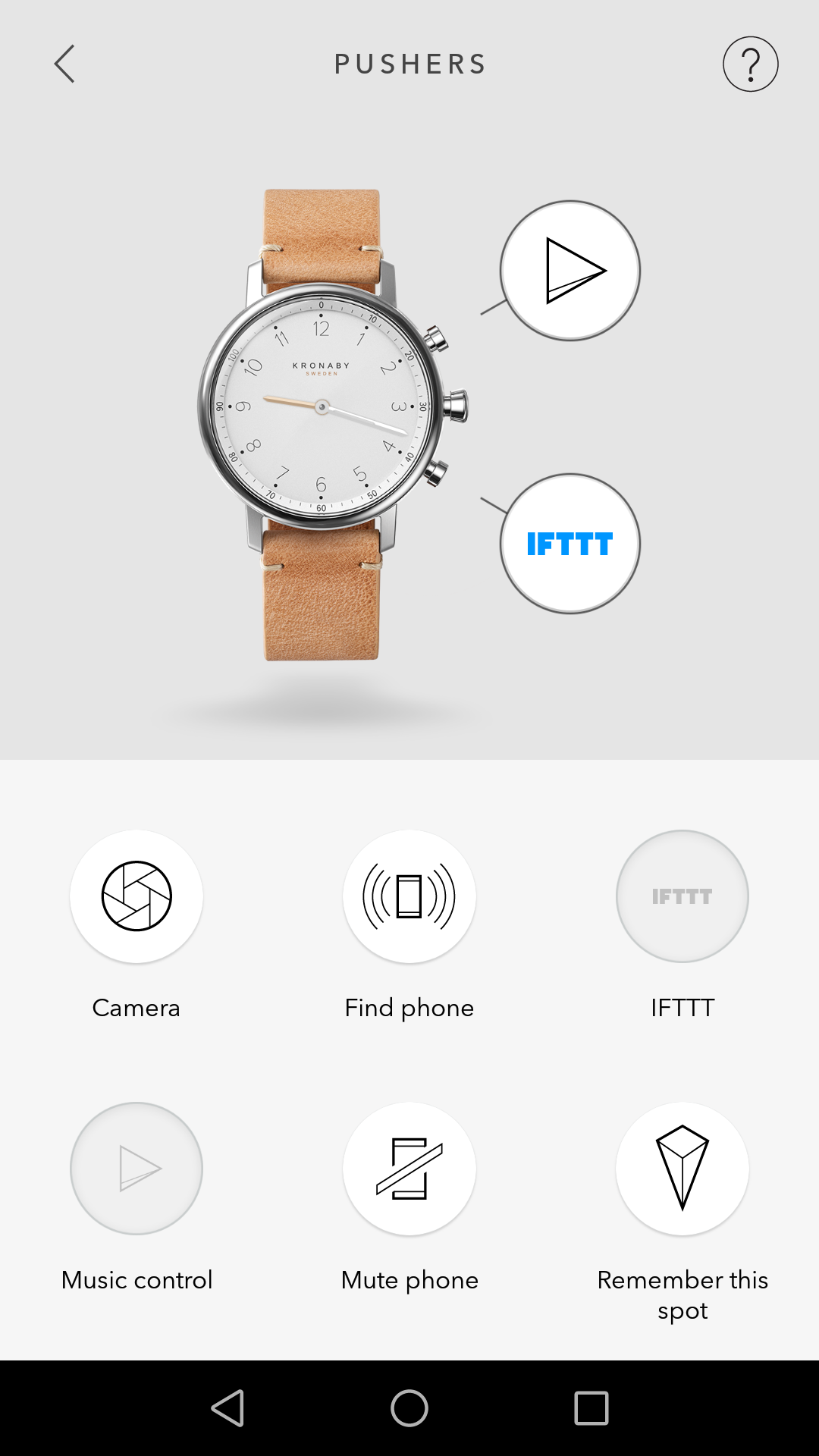
Now, in IFTTT, select New App:
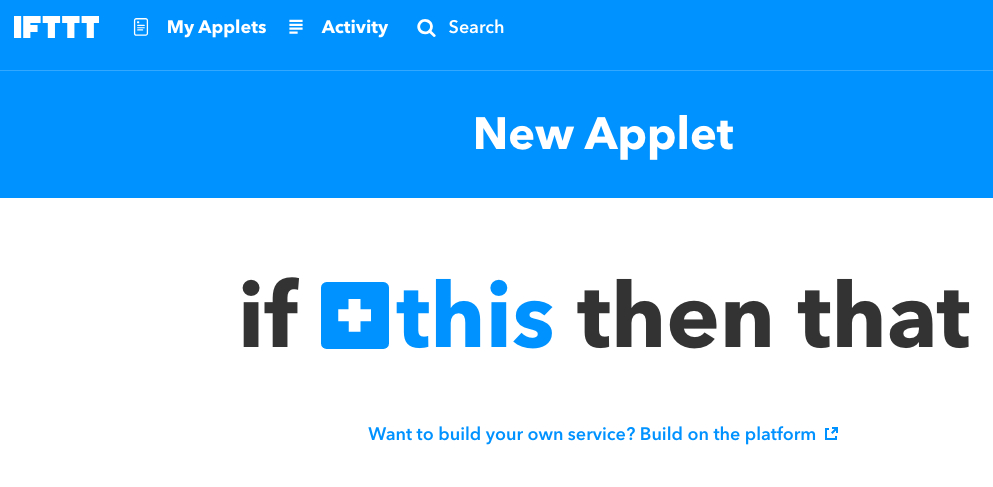
Then click the blue "+this":
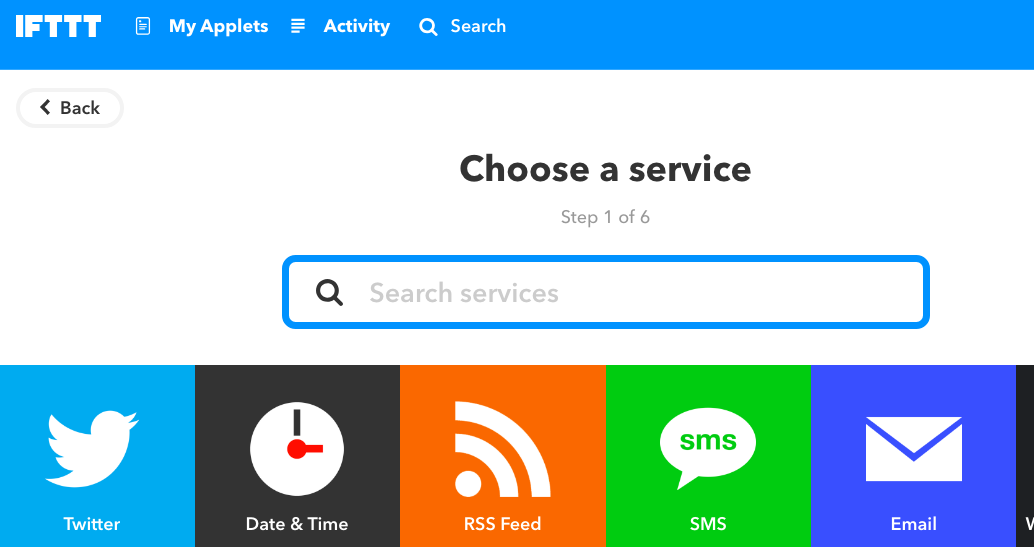
Type "kronaby"
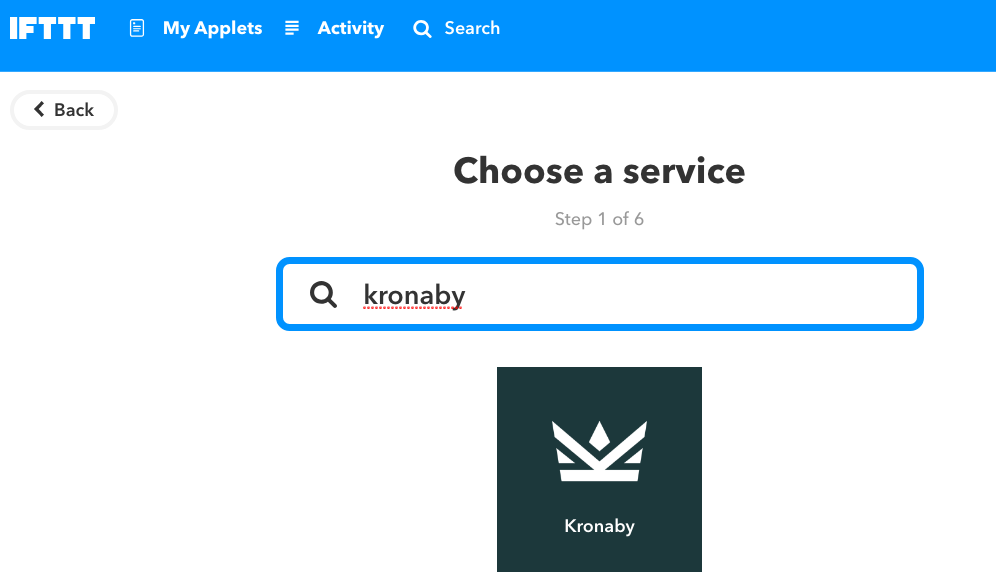
Then click the black Kronaby icon.
Then choose the trigger - which will be one, two or three pushes of the Kronaby button.
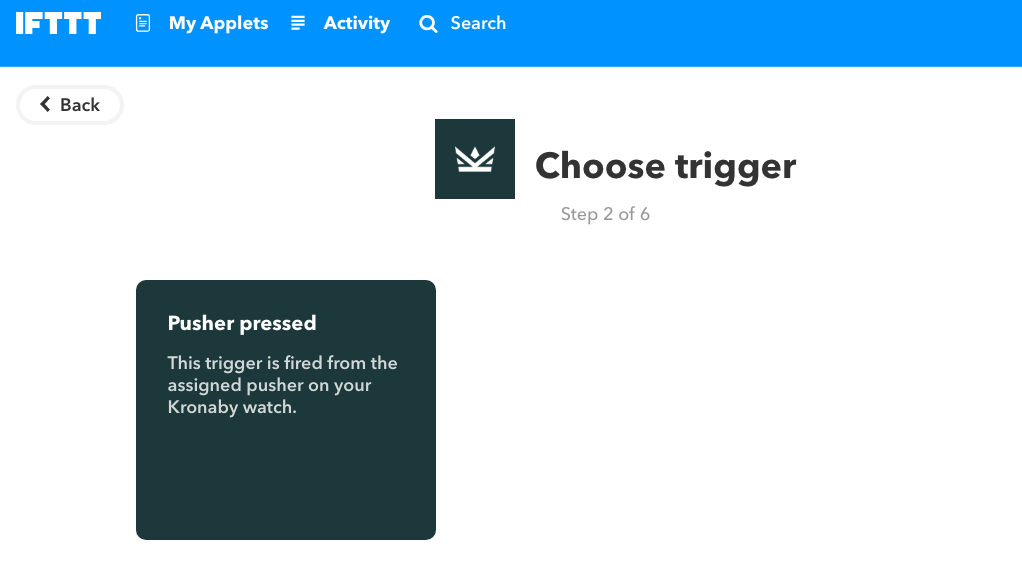
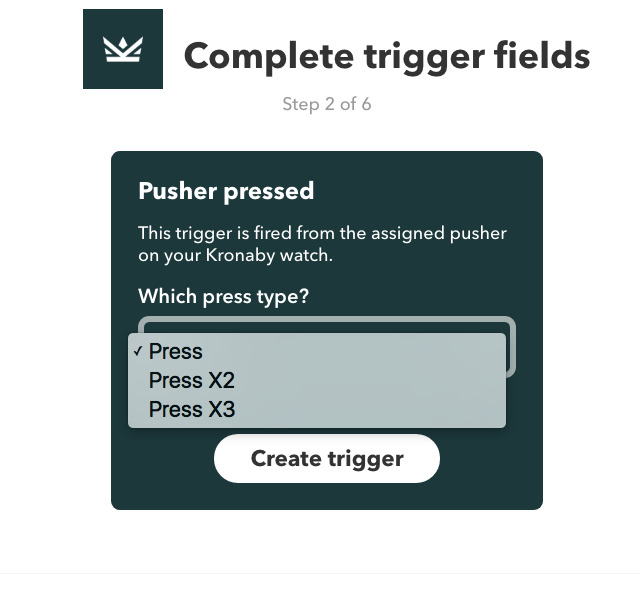
Click "Create trigger".
You have now determined that when you press the pushbotton on your Kronaby, something will happen. (The This part).
Now we need to create the That part.
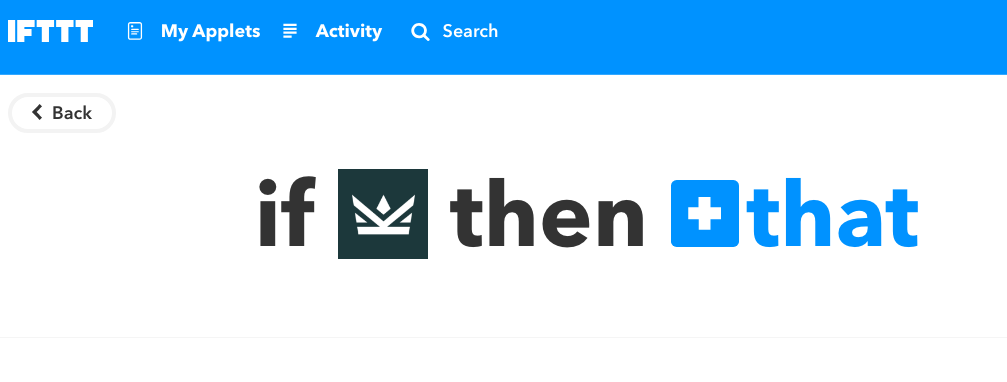
Click on the blue "+that"

Now type "google sheets"
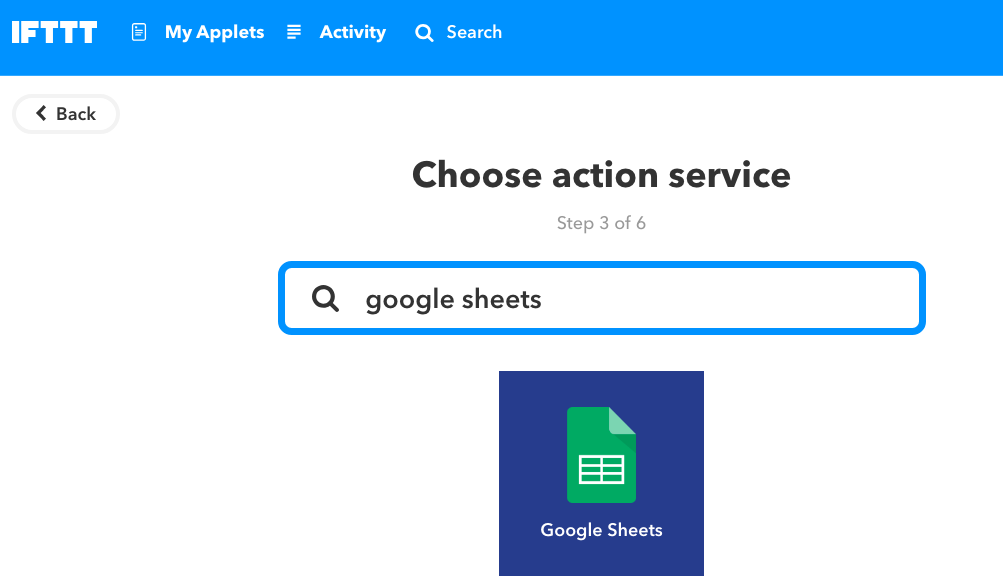
Click on the google sheets icon:
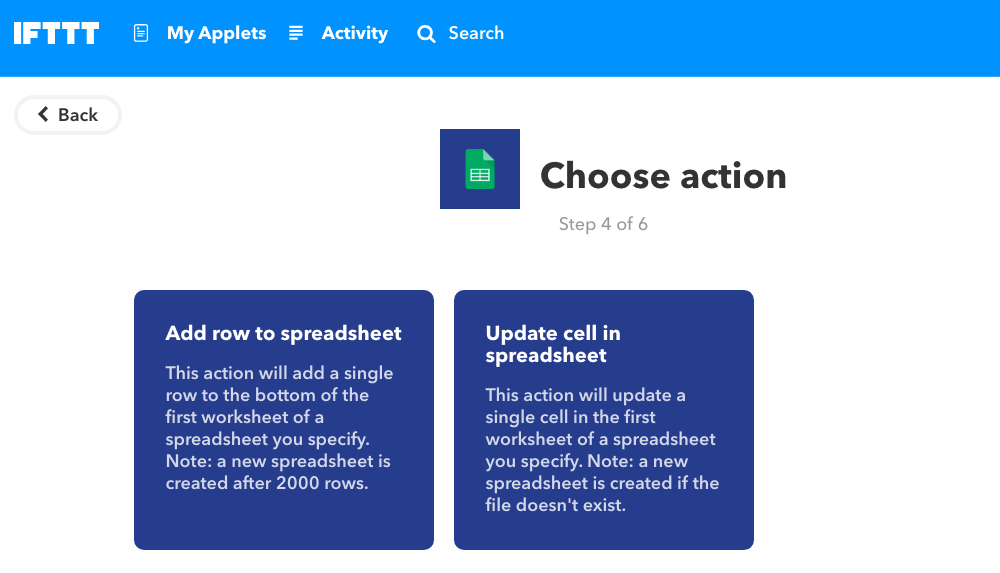
In our case we'll be selecting the first option - to add a row to a spreadsheet.
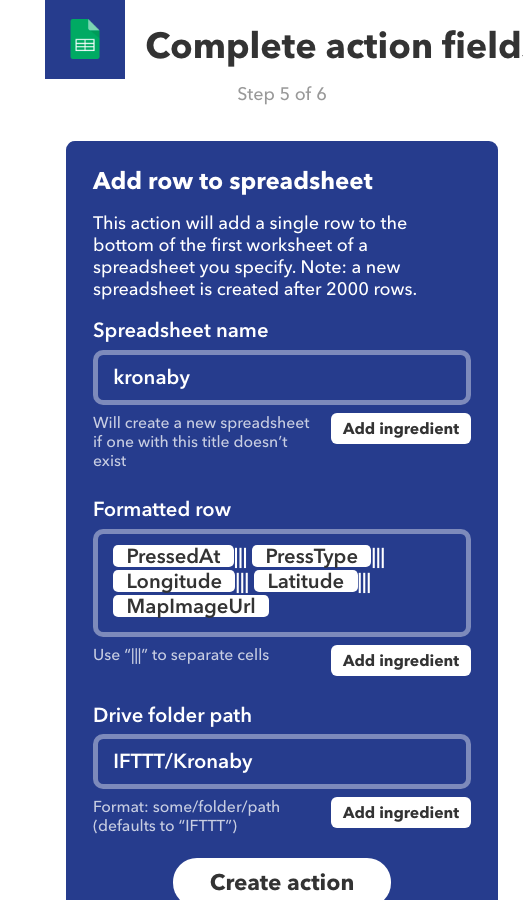
Now we have to complete the action field.
Your Spreadsheet name can be anything you choose.
The Formatted row is the information you wish to be placed in your spreadsheet when the pushbutton is pressed. In this case we'll leave it with the default data.
Next, IFTTT needs to know where in your google drive you've put your google sheet. Under Drive folder path you need to specify where your sheet is located.
Click "Create action"
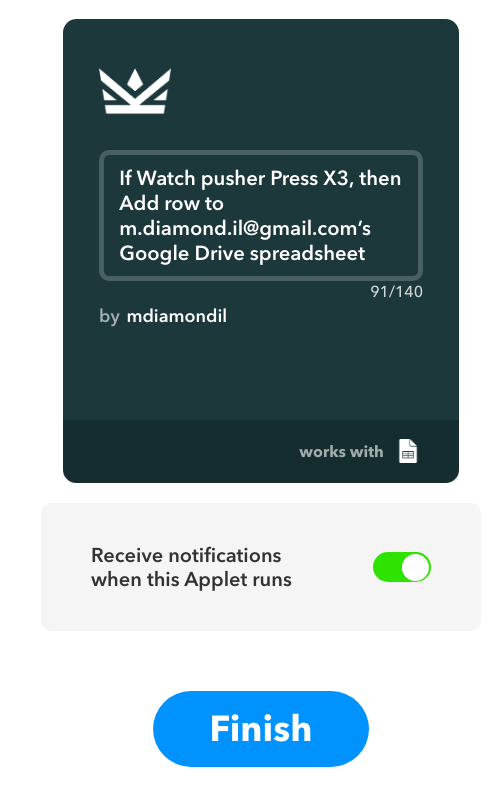
Personally I don't want to receive a notification each time the app runs, so I turn it off.
Now click "Finish".
This is what will appear in your google sheet each time you double press your Kronaby activation button.
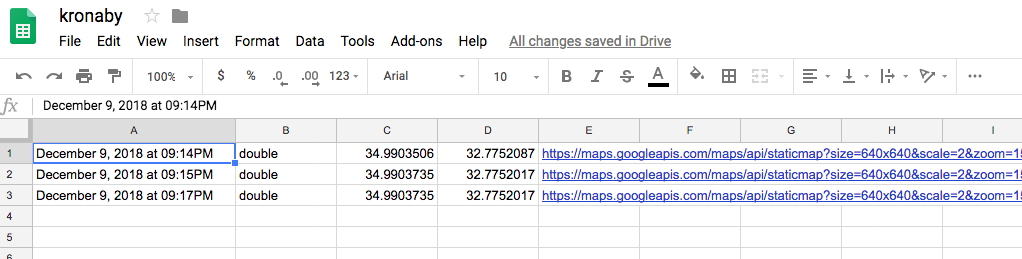
As you can see, you get the time and date, the type of press, (double), your longitude and latitude - as well as a link to your location on google maps.
Incoming
Incoming means that when something external happens, your watch will buzz on your wrist.
The process is almost identical, but this time you first specify the external event. Say we want to be alerted to when the International Space Station will pass over your head. (Yes, you can easily see it with the naked eye!)
Under If This type "Space"
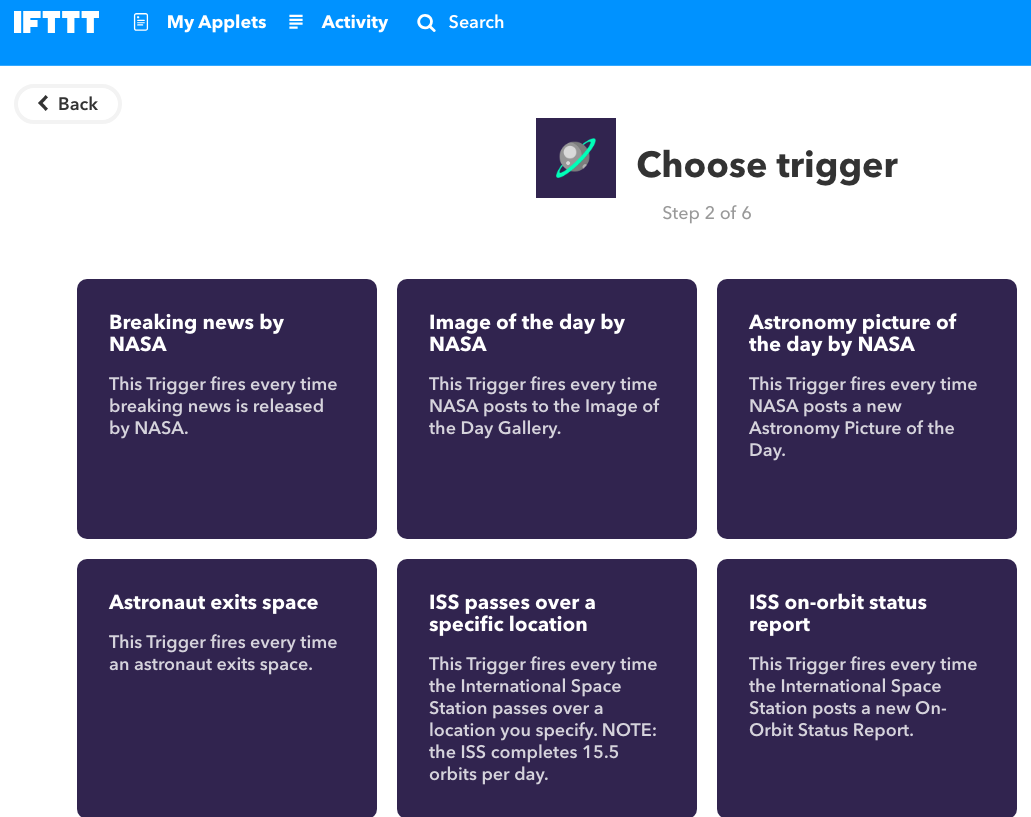
Then select "ISS passes over a specific location"
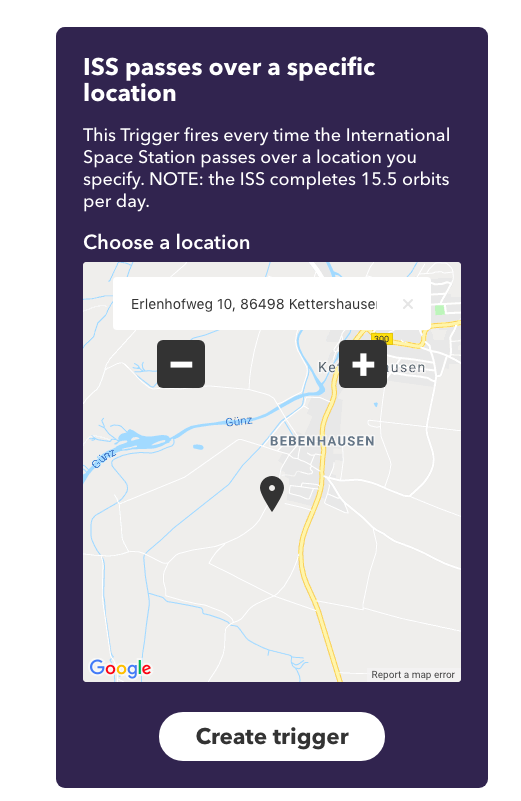
Then "Create trigger".
For "That" type Kronaby and select it.
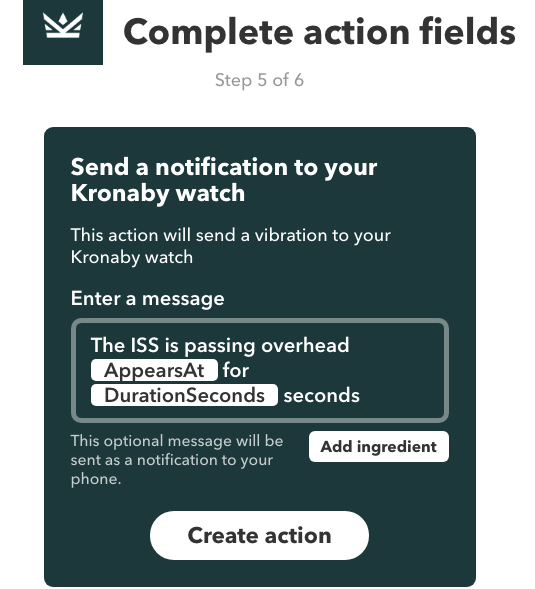
Then "Create action".
Now, when the ISS passes over your specified location, your Kronaby will buzz on your wrist.
Conclusion
There's almost no limit to the Applets available in IFTTT. You can open your garage door, get alerts when the cat moves in a room, turn on a light when the sun goes down. Almost anything you can imagine. Being able to trigger so many things with the Kronaby is great fun and adds a little more functionality to this very fine smartwatch.